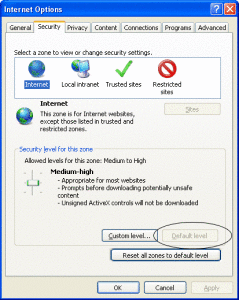Which browser can I use to signup for a Code Signing certificate?
The Code Signing application required Microsoft ActiveX controls, until July 2007, therefore the sign up could only be done using Internet Explorer (including IE7).
Since July 2007 other browser can now be used which includes Mozilla based browsers Opera and Safari.
NOTE: We still recommend that you use Internet Explorer when signing up for a code signing certificate.
It may be necessary to perform the following steps in order to get certificate on IE6+ :
Reset Internet Security options to ‘Default’:
Step1: Within your browser selection Tools –> Internet Options
Step2: Select the Security Tab and select default level
If the ‘Default level’ is greyed out, as below, then the level is already set to default.
Now you should be ready to order your Code Signing certificate.
WARNING: If you purchase with a non Microsoft Browser, the certificate will be installed to that browser and you will need to export the certificate from the browser.
Example: Firefox
1) Inside Firefox go to Tools -> Options (Windows), Edit -> Options (*nix), Firefox -> Options (Mac)
2) Then go to Advanced -> General -> Encryption and click on “View Certificates”.
3) Select the tab that says “Personal” or “Your Certificates”.
4) Highlight the certificate that expires on 1 year from when you applied for your certificate.
5) Once highlighted select the button that says “Backup”.
6) Next one should be prompted to save the file.
Recommended:
* Save location: Desktop
* File Name: Anything_of_your_choice
* File type: PKCS12 Files (*.p12)
7) Provide a password for your .p12 file.
8) Click ‘Save’
You now have a PKCS #12 file that contains both your Private Key and Certificate.
Related Articles
* Converting a PFX file to SPC and PVK files